Installation Guide
For Mobile Phone
- Download the attachment and extract the APK file, named MeriZameen.apk
- Go to File Explorer -> SdCard -> Downloads and select the downloaded apk file i.e MeriZameen.apk
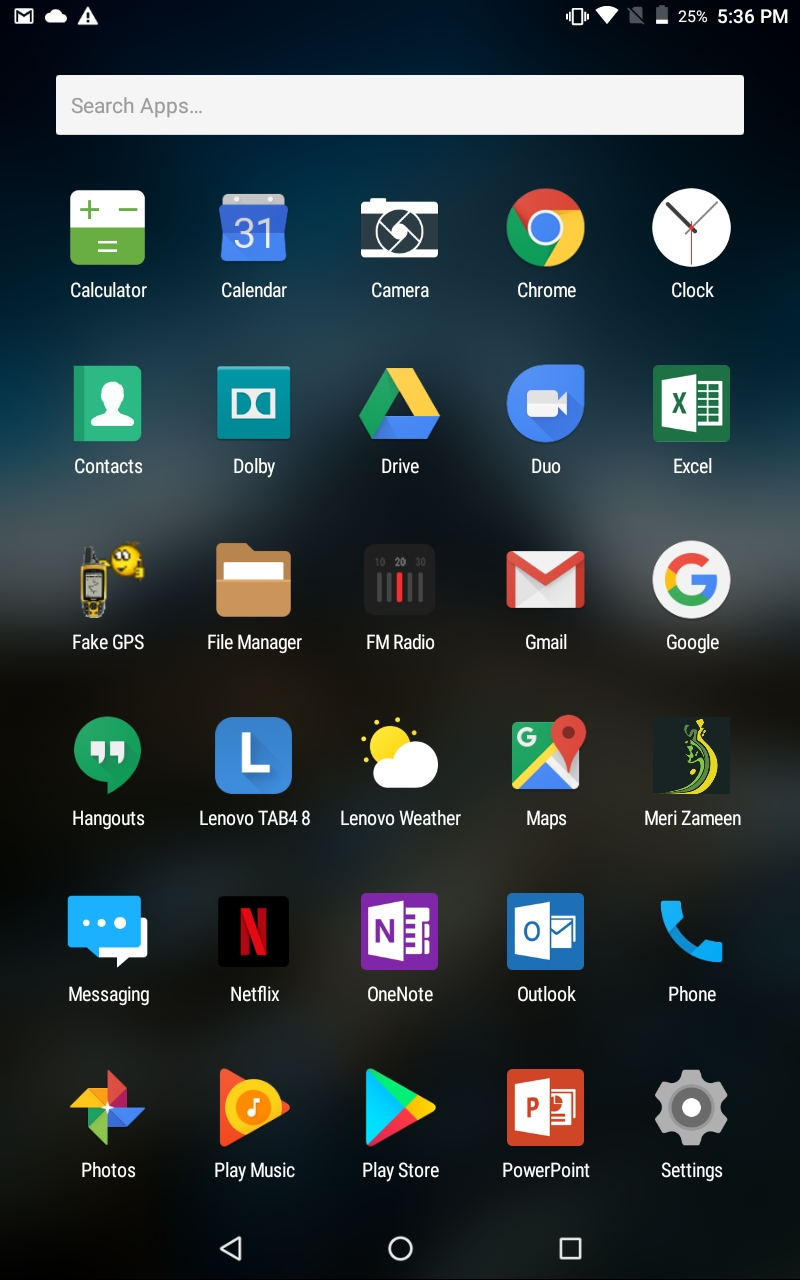
Figure 1 Android Main Menu Screen
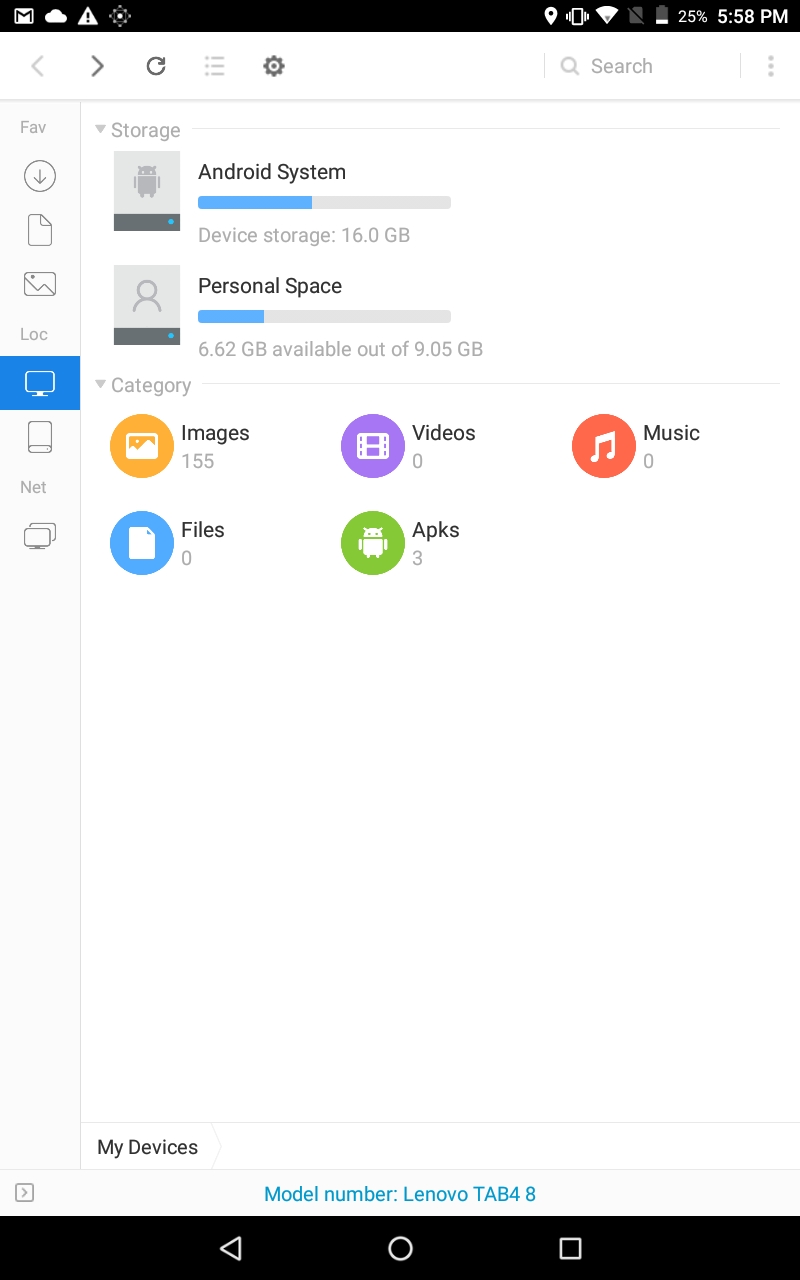
Figure 2 SDcard Menu Screen
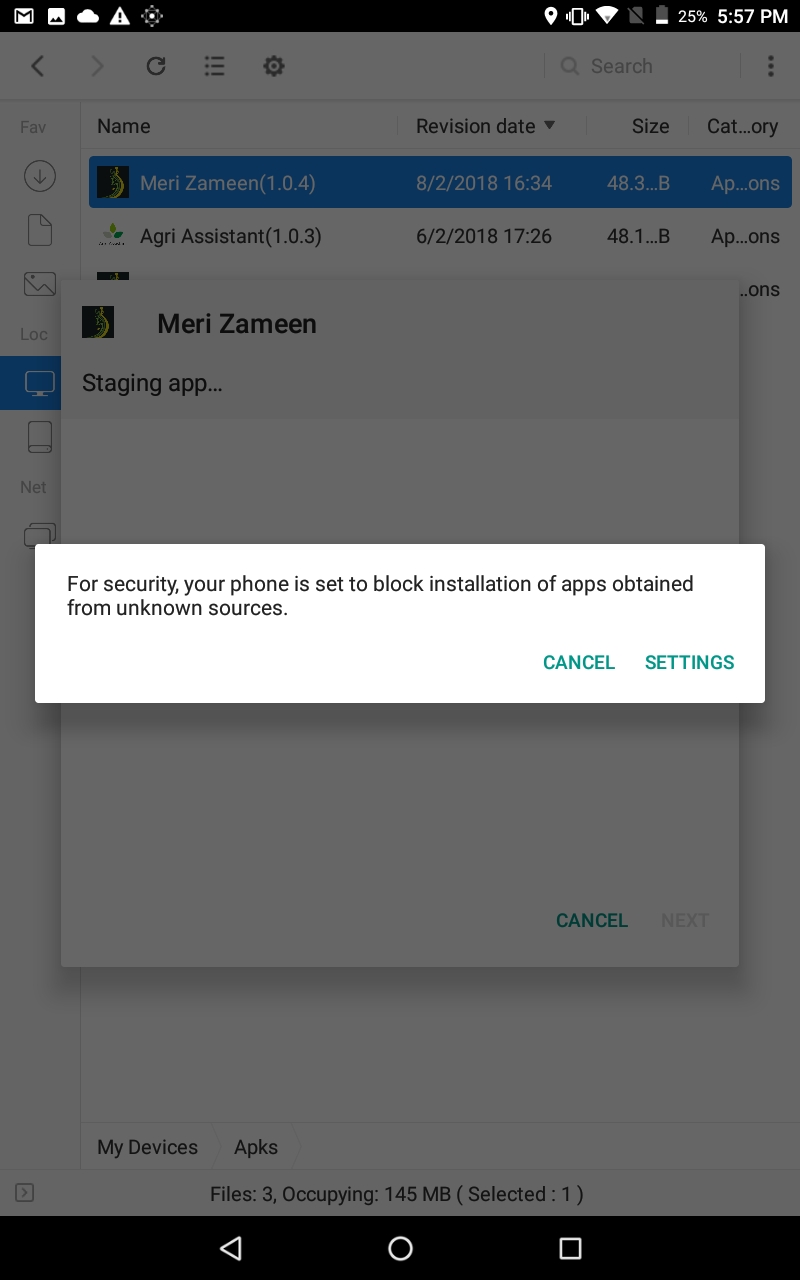
Figure 3 Security Popup Screen
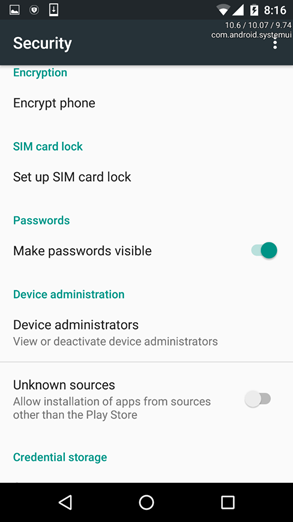
Figure 4 Security Settings Screen
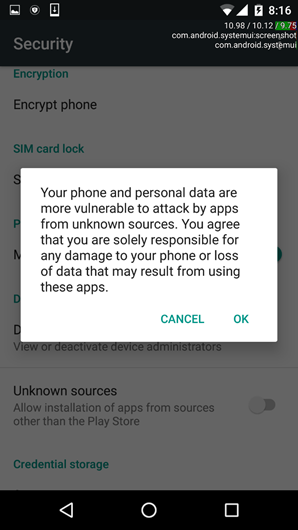
Figure 5 Confirmation Popup Screen
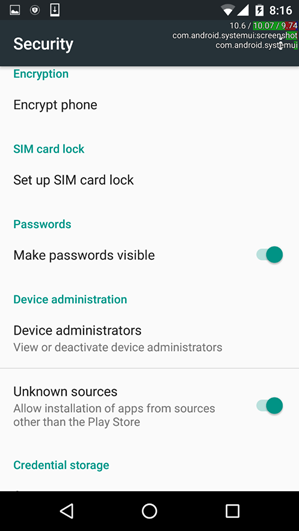
Figure 6 Security Settings Screen
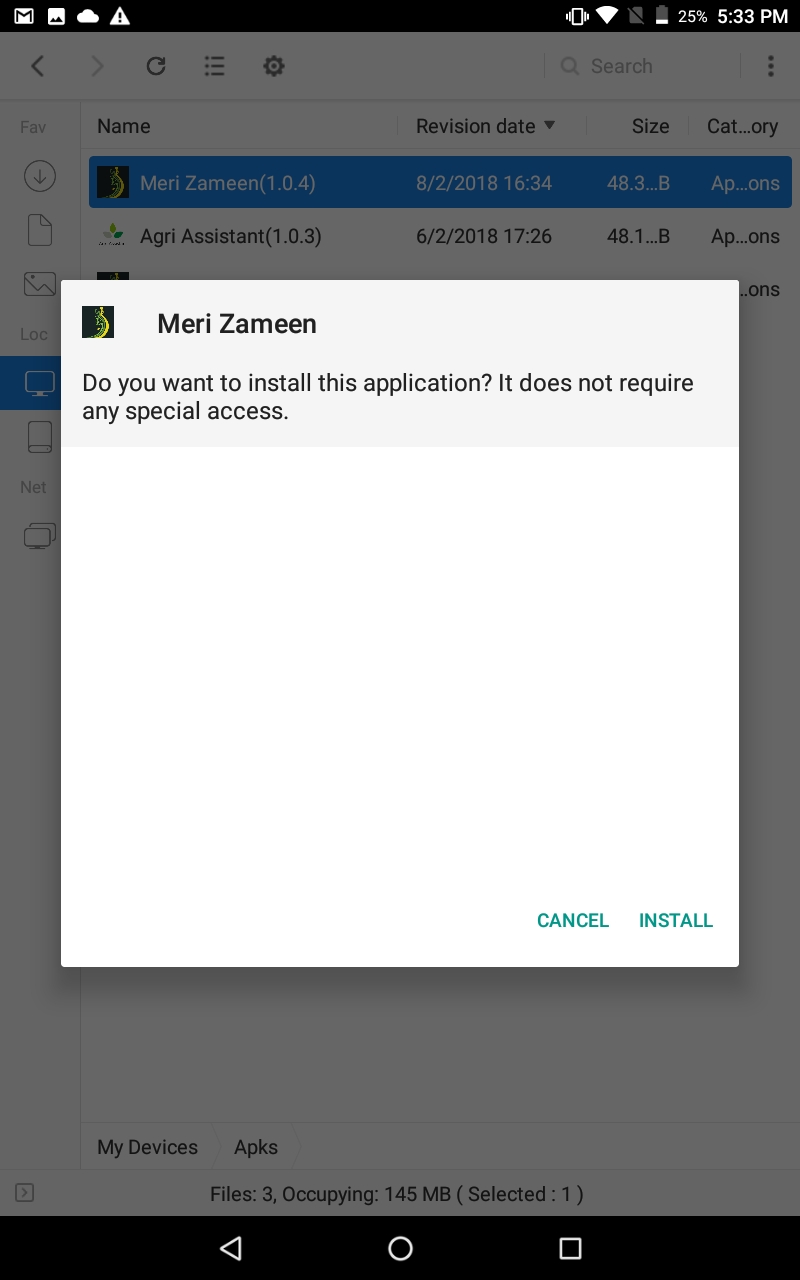
Figure 7 Installation Screen
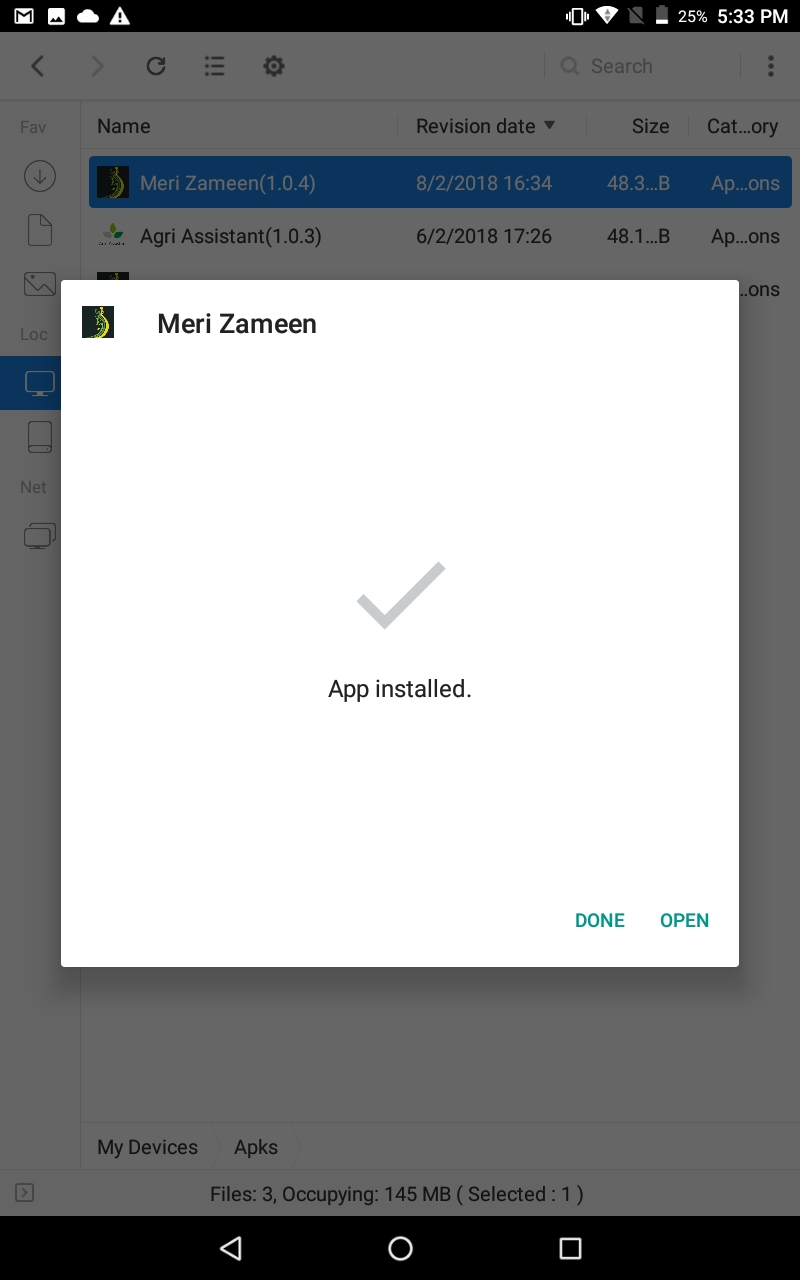
Figure 8 Installed Application Screen
For PC
- Download the attachment and extract the APK file, named MeriZameen.apk
- Attach the mobile device to the PC, using its data cable.
- From the notification panel, tap the USB for File Transfer option. And turn on USB storage.
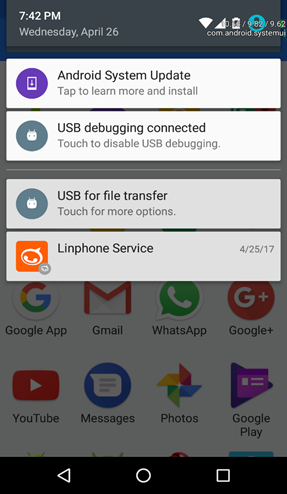
Figure 1 Notification Panel Screen

Figure 2 USB Debugging Screen
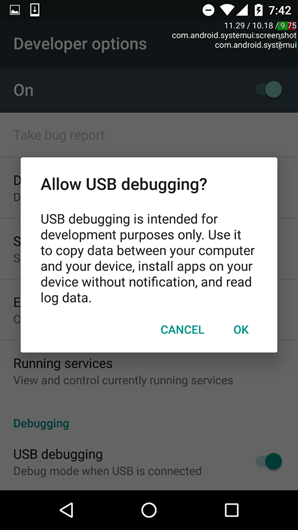
Figure 3 Allow USB Popup Screen
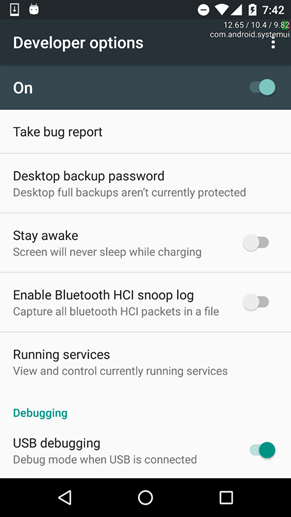
Figure 4 Turn on USB Debugging Screen
- Access Device storage from PC, and copy the extracted APK file in it.
- Turn off USB storage on the device.
- Go to File Explorer -> sdcard and select the copied APK file i.e. MeriZameen.apk
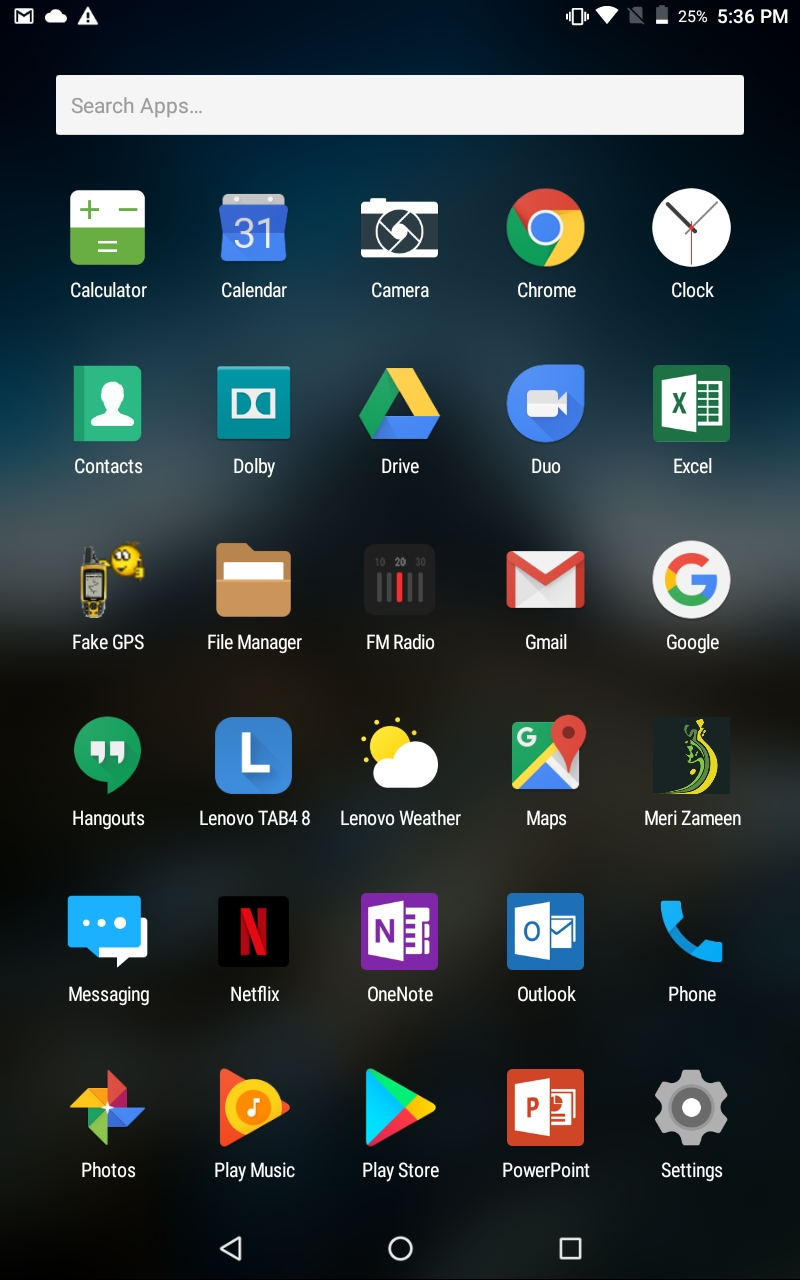
Figure 5 Android Main Menu Screen
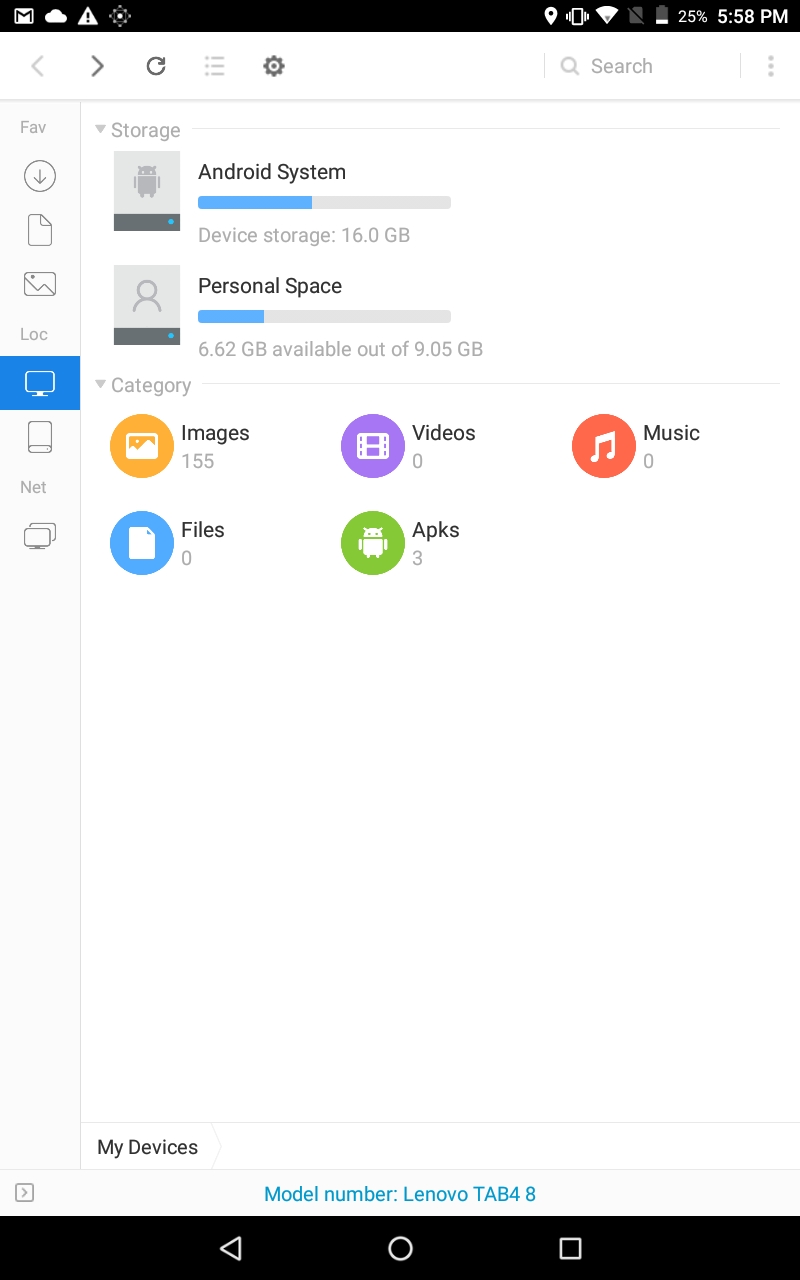
Figure 6 SDcard Menu Screen
- Security Popup will be displayed, select settings, check the unknown sources, select OK and move back to sdcard menu and install it.
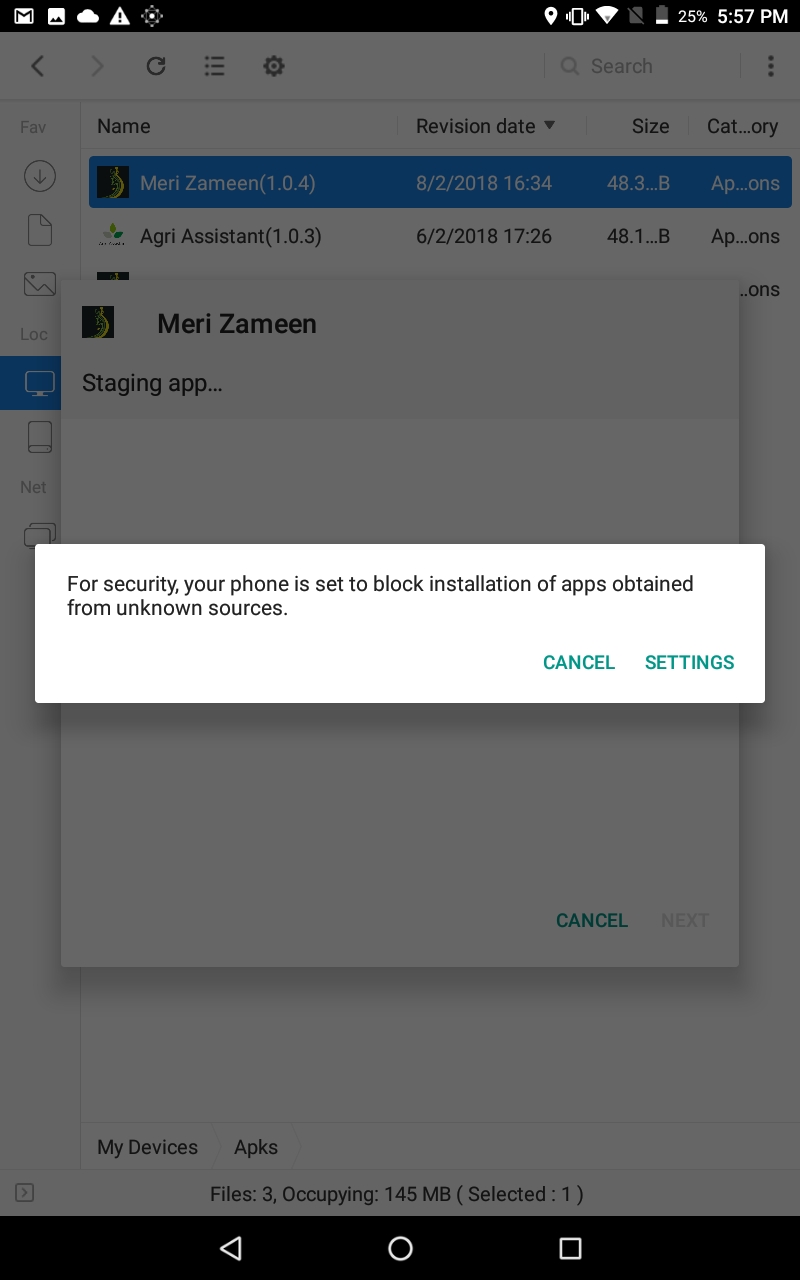
Figure 7 Security Popup Screen
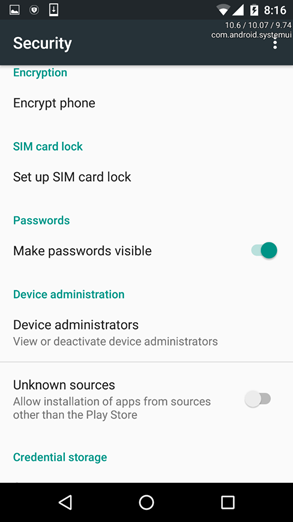
Figure 8 Security Settings Screen
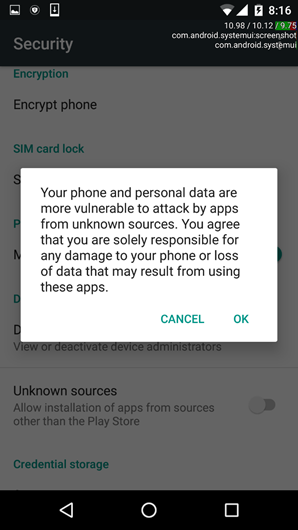
Figure 9 Confirmation Popup Screen
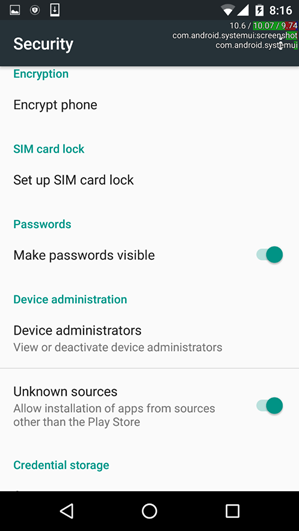
Figure 10 Security Settings Screen
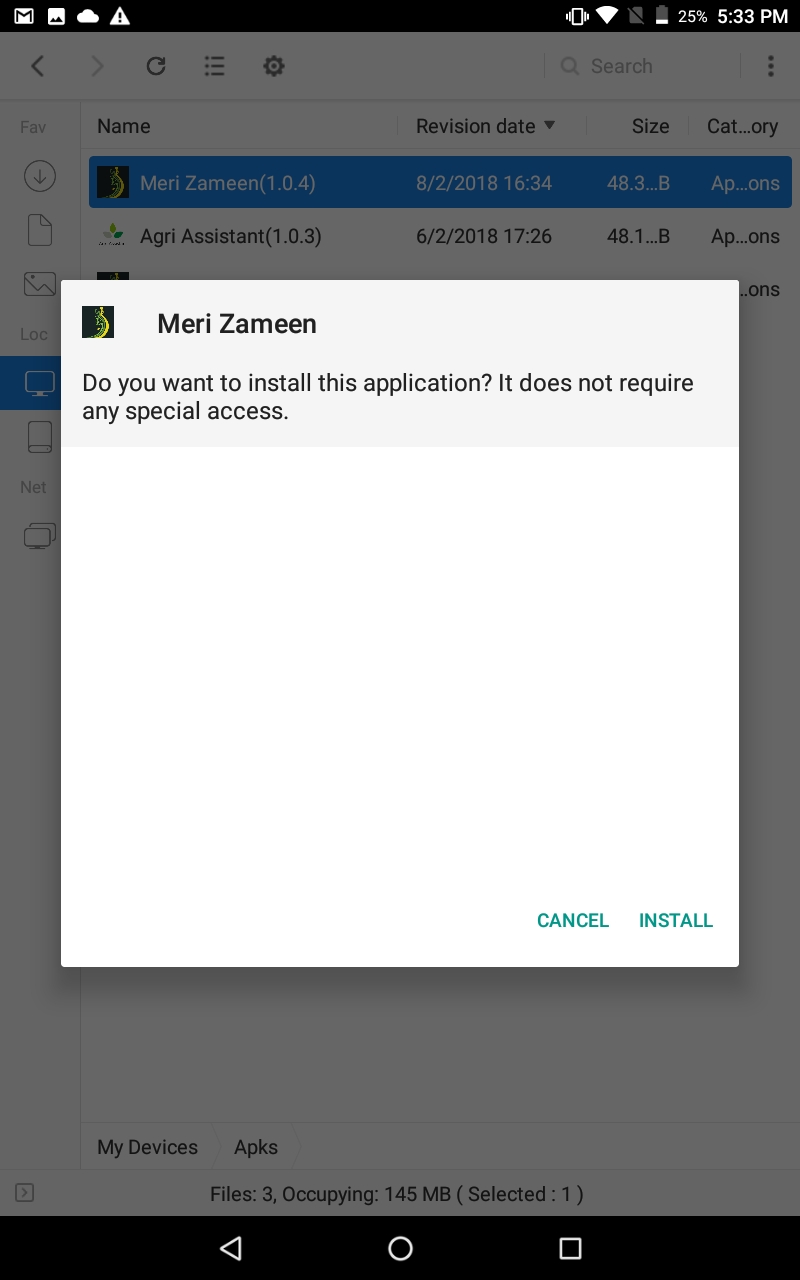
Figure 11 Installation Screen
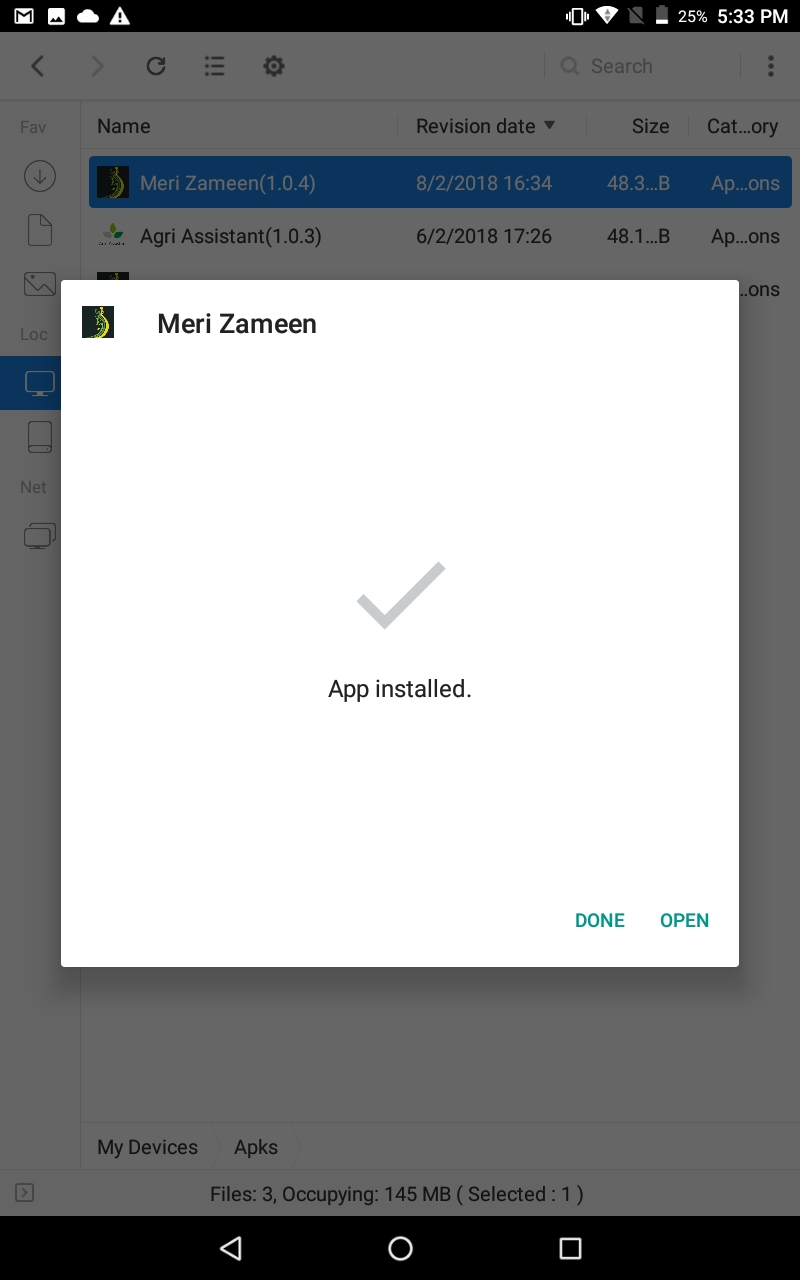
Figure 12 Installed Application Screen
